Processing water to make the visual elements more prominent can make good photos better. There are a number of ways to this using Lightroom adjustment brushes. The three primary ways I process water is to change the brightness, contrast, and color.
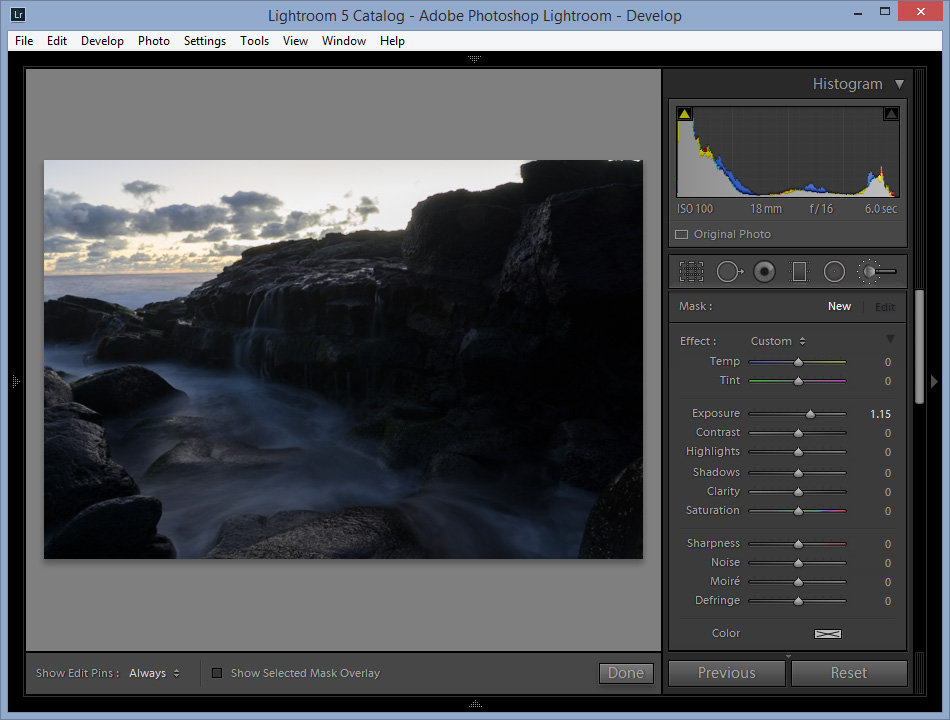
(This is unedited) For this photo, I wanted to make the waterfall more prominent and also make the whole photo more dramatic.
The viewer will look at the brightest visual elements in the scene first. If water is the subject (ex: waterfalls, streams, receding water), brightening it may make it more attractive. The subject should be clear in any photo. Leading lines that are water can also be brightened to attract the eye to the subject. Water can be brightened using Lightroom adjustment brushes with the exposure slider. You may need to make the brush harder/softer depending on what areas need to be brightened.
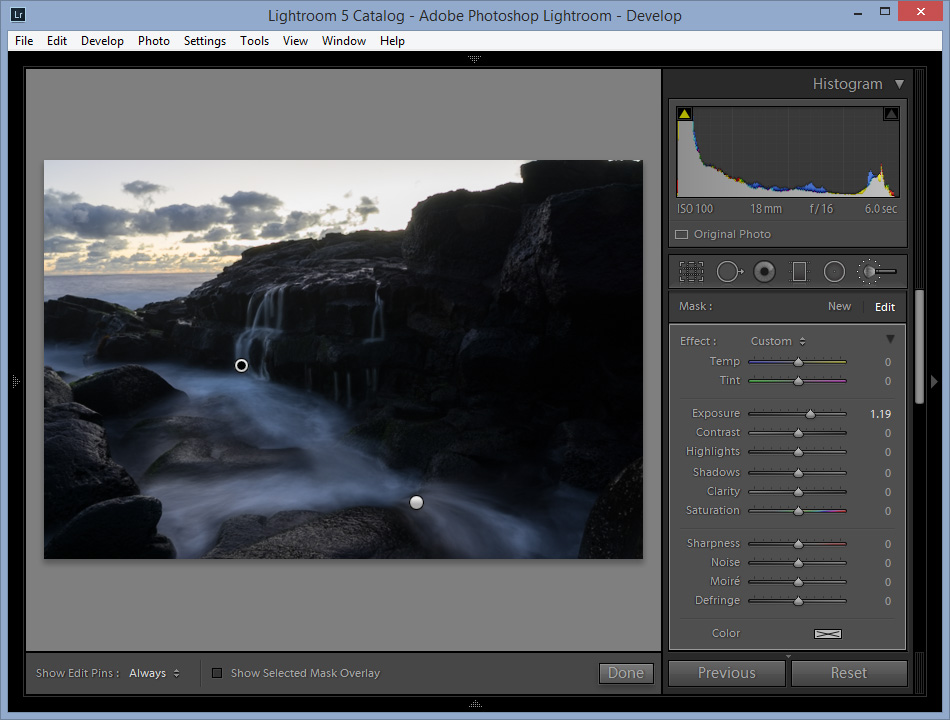
I used one brush for the waterfall and one brush for the foreground. The exposure was pushed about a stop with the exposure slider.
Contrast makes bright tones brighter and dark tones darker. This can be used to change the mood and to make visual elements more eye-catching. A high contrast image makes the mood more dramatic and an image with low contrast has a flatter mood. The contrast, highlights, shadows, and clarity sliders can be used to create more contrast. The clarity creates more contrast in the midtones, often brightening water. Contrast will also add more detail to water.
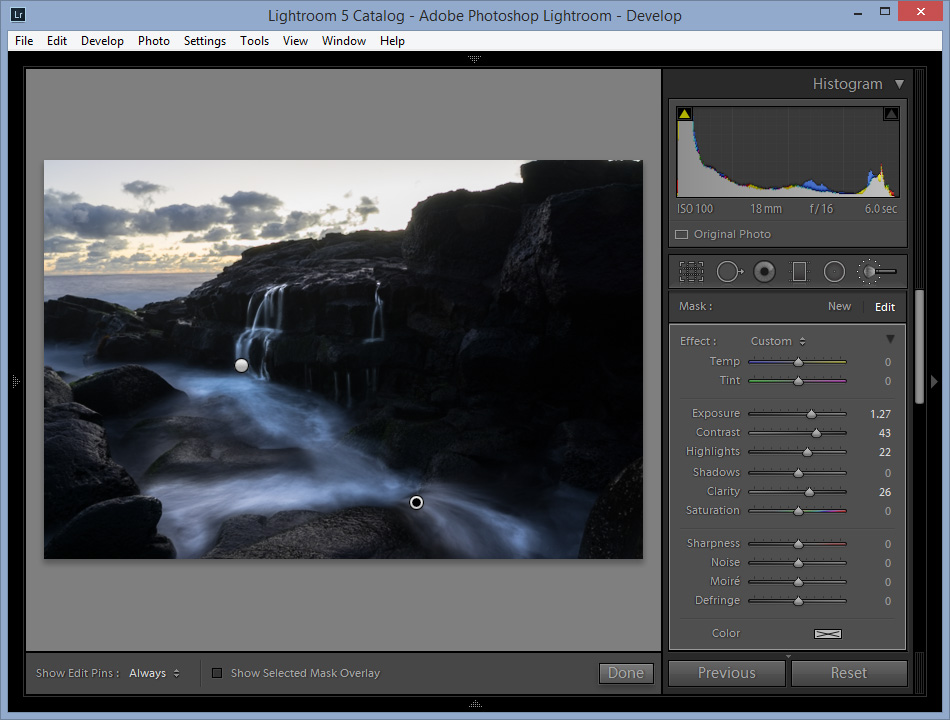
Adjusting the sliders to increase the contrast really added more drama and added more detail to the water.
Color will change the mood of a photo. Having a ‘cool’ white balance will give a darker mood and a ‘warm’ white balance will give a relaxing mood. The color can be adjusted with the temperature and tint sliders.
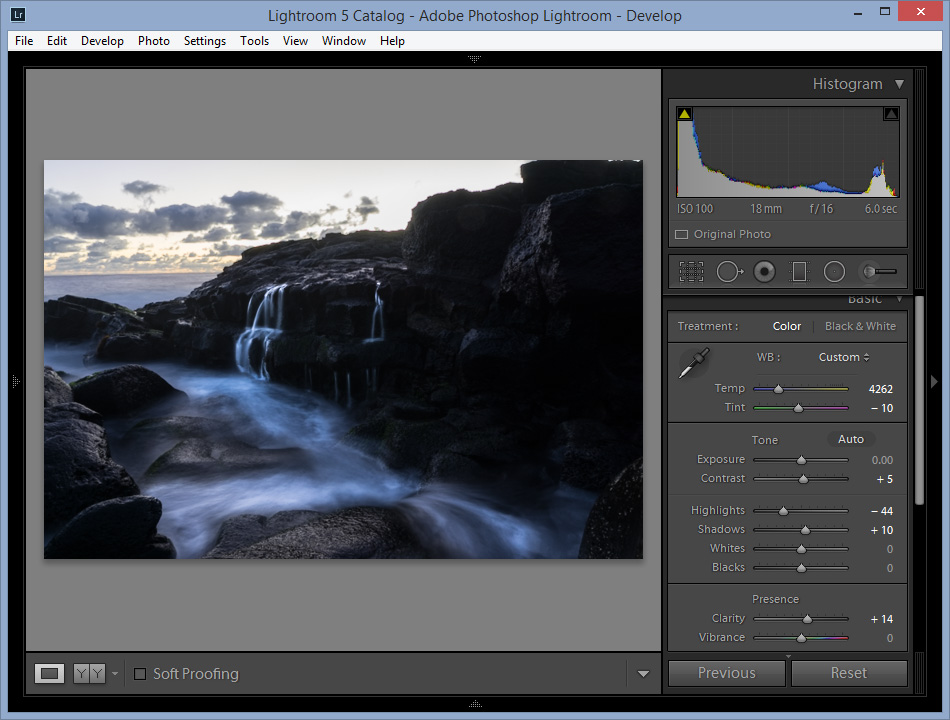
I added a blue tint to the water and to the overall image. I also made a few finishing adjustments to the whole image.
Watch my video if you want to see how I edited this photo from start to finish:
